You can easily flip back and forth between multiple notebooks using the Active Notebook Chooser that appears on all notebook-related pages.
The Active Notebook Chooser is a drop-down menu that allow you to quickly shift your active notebook. Changing the notebook does not leave the current page, so it’s easy to flip between notebooks while comparing data.
The chooser is circled in the screenshot:

![]() When you switch the active notebook using the chooser, the page stays the same, including all of the current view selection choices.
When you switch the active notebook using the chooser, the page stays the same, including all of the current view selection choices.
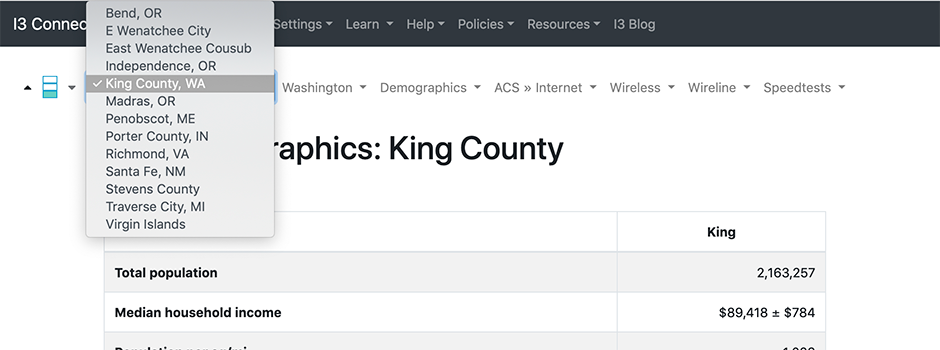
So if you “flip pages” from King County to Stevens County, you’ll
- See the Demographic Data for Stevens County instead of King County, and
- Stevens County becomes the active notebook when you move to other views.
![]() Direct comparisons in the summary tables are not as easy, since you will flip between Summaries.
Direct comparisons in the summary tables are not as easy, since you will flip between Summaries.
TIps
You can also switch notebooks via menu commands: choose Settings... > Notebooks, and then activate the notebook you want to use.